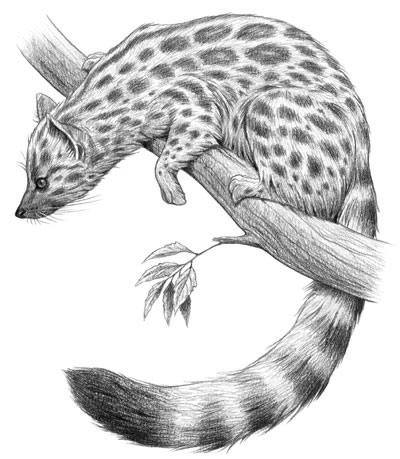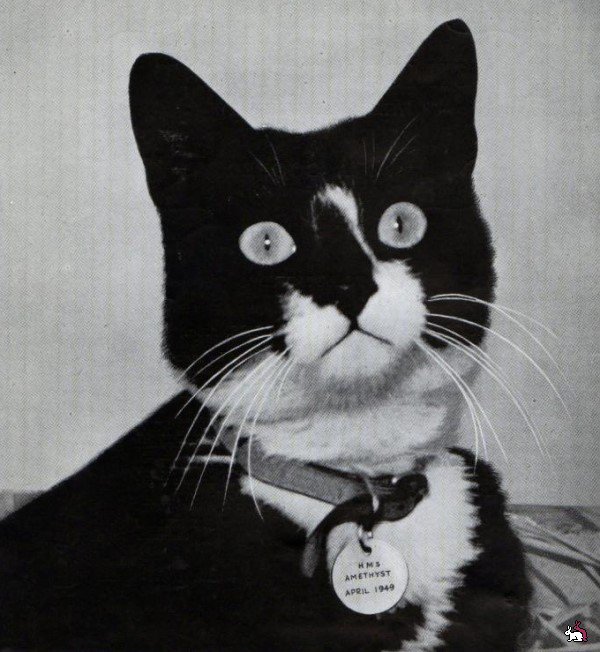1. Современные кошки произошли от миацидов - маленьких животных, живущих на деревьях. Существовали они более 40 миллионов лет назад. Первые представители современных кошачьих выделились примерно 12 миллионов лет назад.
2. На рынке кошачьей еды не существует еды с ароматом мыши, поскольку кошки, на которых такая пища была протестирована, отказались ее есть.
3. Считается, что кошка способна помочь в любви. В Средние века женщина, желавшая добиться от мужа верности, должна была совершить, например, следующий магический обряд: продержать в течение двух суток кошку под корытом, затем дать ей понюхать облитый мочой кусок хлеба и смазать когти особой мазью...
4. Всегда считалось, что европейские короткошерстные породы лучше других защищали зерно от мышей и крыс.
5. В 1961 году была выведена новая порода кошек — шотландская вислоухая. Причиной загнутых вперёд и вниз ушей явилась генная мутация. Спаривание кошек этой породы вызывает нарушения опорно-двигательного аппарата у потомства, поэтому для получения новых вислоухих котят нужно скрещивать вислоухих кошек с нормальными особями.
6. Если кошка спит со всеми четырьмя подвернутыми под себя лапами - это к холодной погоде.
7. С кошками связано много суеверий и примет, если Восток всегда трепетно относился к кошкам, то европейское средневековье обошлись с ними очень сурово, их сжигали на кострах вместе с обвиненными в колдовстве, иногда устраивались облавы и жестокие расправы над кошачьим племенем. Есть мнение, что вспышки чумы в средневековой Европе - есть результат тотального уничтожения кошек - основных врагов мышей и крыс, переносчиков заразной болезни.
8. Во время Второй Мировой войны немецкие матросы пронесли на борт линкора «Бисмарк» кота. Линкор был затоплен британской эскадрой через 9 дней после выхода в море, спаслись лишь 115 из 2200 членов экипажа. Кота подобрали английские моряки и взяли на борт эсминца «Казак», который через 5 месяцев был торпедирован немецкой подлодкой и затонул. Впоследствии кота, прозванного Непотопляемый Сэм, перевели на авианосец «Арк Ройял», который тоже затонул. Лишь после этого Сэма решили оставить на берегу, а сам он прожил до 1955 года.
9. В еврейском фольклоре сказано, что кошки появились, потому что Ной боялся, что крысы съедят все продовольствие в ковчеге. Он взмолился Богу о помощи. Бог заставил льва чихнуть - и появилась кошка!
10. При нападении кого-то кошки плотно прижимают уши к голове. Это для предохранения от зубов и когтей противника. Если кошка нападает сама, то уши она опускает горизонтально и в стороны, образуя треугольник.
11. Самая мелкая порода кошек - Сингапурская. Коты весят около трех, а кошки весят около двух килограмм. Среди всех кошачьих, самой маленькой является Rusty-spotted (Рыжая пятнистая кошка - Prionailurus rubiginosus). Этот вид живет в Индии и в Шри Ланке. Ее размеры примерно вдвое меньше, чем у обычной домашней кошки - около пятнадцати сантиметров в длину, вес не превышает 1,4 кг.
12. Средний срок жизни домашней кошки - 15 лет, в то время как для диких - от 3 до 5 лет.
13. Кошек не нужно считать привередливыми только потому, что они подолгу обнюхивают свое блюдо, прежде чем приступить к трапезе. Они не перебирают харчами, а пытаются носом определить температуру пищи, чтобы не обжечься.
14. Падающая кошка всегда действует одинаково. Сначала выравнивается голова, потом спина, потом ноги, а в конце выгибается спина, чтобы смягчить приземление.
15. Кошка была у английского короля Карла I, и он считал, что без нее ему счастья не видать. Он так ее любил, что приставил к ней отдельную стражу... Но стража недоглядела, кошка умерла. Через несколько дней королю Карлу отрубили голову.
16. Самой старой кошкой на свете была Puss, из Англии, которая умерла в 1939 году через день после своего 36-ого дня рождения.
17. Все кошки и коты — чудесные и нужные людям животные. Не зря ведь медики установили, что присутствие в доме кошки или собаки выводит человека даже из зоны инфаркта. Погладьте кошечку, и снизится артериальное давление, утихнет негодование..
18. Есть страны, такие как Перу, Габон, где домашняя кошка почти не встречается.
19. Считается, что белая кошка на пороге перед свадьбой - признак удачи. В Америке белые кошки - символ удачи, чёрные невезения. У нас существует примета, что черные кошки защищают дом от воров.
20. В греко-римской и в галло-римской культуре существовало поверье, будто кошка после смерти своего хозяина сопровождает его в потусторонний мир. Подтверждением тому служит известная надгробная стела из Саламина (420 г. н. э.)
21. Группа кошек называется клаудер, в то время как группа котят называется киндл.
22. Во время Первой мировой войны кошек держали в окопах, чтобы они заранее предупреждали о газовой атаке. А в годы Второй мировой их брали на борт субмарин в качестве живых детекторов качества воздуха.
23. Кошки чувствуют запахи в 14 раз сильнее, чем люди!
24. Кошки слышат намного лучше людей. Диапазон восприятия - до 65кГц (у человека - до 20кГц)
25. Если усы у кошки смотрят вперед, она чем-то очень заинтересована. Или в стычках хочет напугать соперника. Если усы смотрят назад, кошка напугана, она избегает прикосновений.
26. Кошка, охотясь на мышей, спасает в год до 10 тонн зерна. В Англии кошек используют для охраны зернохранилищ и прочих пищевых складов, их официально ставят на довольствие. Кошки также охраняют от мышей книги и другие реликвии Британского музея. А в Австрии кошке, прослужившей на охране складов несколько лет, положена пожизненная пенсия, выдаваемая молоком, мясом и бульоном.
27. Некоторые люди боятся кошек, причем это объясняется не старинными верованиями в колдовские способности животных, а обычной... фобией! В присутствии кошек такие люди сидят неподвижно, боясь, что иначе этот страшный зверь заметит их. А кошка как раз этим и интересуется: она с удовольствием забирается на руки к неподвижному человеку! По слухам, такой фобией страдал сам Наполеон Бонопарт.
28. Египтяне брили брови, как признак траура, когда теряли любимую кошку.
29. Рассказывают, что в изобретении йода содействие оказала кошка, которая случайно опрокинула колбы с разными жидкостями, разлив их. Соединившись между собой, жидкости образовали такое замечательное средство, как йод, которым сейчас пользуются во всем мире для смазывания ран.
30. Если кошка часто ухаживает за своим телом, постоянно вылизывется, то это признак хорошего самочувствия.
31. В Европе кошки появились около 900г до н.э., привезли их финикийцы.
32. Приручили кошек египтяне, случилось это, примерно, 5 тысяч лет назад. Считается, что кошки использовались для борьбы с грызунами. Собаки были одомашнены примерно на столько же лет раньше.
33. Первая выставка кошек была проведена в Англии в 1871 году. В Америке первая выставка состоялась в 1895 в Madison Square Garden в Нью-Йорке.
34. Окрас подпалин на шерсти сиамских кошек зависит от окружающей температуры: чем холоднее район, тем темнее пятна на шерсти. Именно поэтому сиамские котята рождаются белыми: тепла в утробе их мамы достаточно, чтобы шерсть не темнела.
35. При описании козней дьявола редко когда забывали упомянуть кошку. Так, в "инфернальном словаре" Коллина де Планси, вышедшем в 1863 г., дается описание трехликого демона Баэля, в образе которого объединились три дьявольских существа: жаба, паук и, разумеется, кошка.
36. Кошки любят высоту. Однако кошка по кличке Минчо в Аргентине приняла эту любовь до крайности, когда она вскарабкалась на дерево и отказалась спускаться, пока она жила. Она провела шесть лет на дереве и родила три помета! Подумайте о самцах, любящих деревья, которые являются отцами ее котят.
37. В русском своде законов 14 века «Правосудье митрополичье» встречается описание стоимости домашних животных: «За голубя платить 9 кун, за утку 30 кун, за гуся 30 кун, за лебедя 30 кун, за журавля 30 кун, за кошку 3 гривны, за собаку 3 гривны, за кобылу 60 кун, за вола 3 гривны, за корову 40 кун, за теля 5 кун, за овцу 5 кун, за жеребца гривна». Учитывая, что гривна равнялась 50 кунам, получается, что кошки и собаки ценились как один вол, 3 лошади или стадо баранов.
38. Египтяне верили, что душа умершей домохозяйки после смерти прячется в теле кошки. При пожаре египтяне сначала выносили кошку, а затем уже и вещи.
39. Каждый год Американцы тратят четыре миллиарда долларов на пищу для кошек. Это - на один миллиард долларов больше чем, они тратят на пищу для грудных детей!
40. Кошки, в отличие от собак, не могут сфокусировать взгляд на близко расположенных предметах, то есть кошки дальнозорки, а собаки близоруки. Фактически лучше всего кошка видит на расстоянии от 75 см до 2-6 метров.
41. Домашние кошки - это единственная разновидность кошачьих, способная держать хвост вертикально при ходьбе. Все дикие кошки держат при ходьбе свои хвосты горизонтально или между ногами.
42. Люди испокон веков уважали кошек. Например, в Японии у ворот дома специально ставили фигурки кошек, которые символизировали тепло домашнего очага, а в России в новый дом до сих пор первой запускают именно кошку.
43. В Англии черная кошка приносит удачу, а хвост черного кота вылечивает ячмень на глазу, если приложить его к веку. Для лечения же бородавок нужен хвост трехцветной кошки.
44. В 1987 года кошки в США обогнали собак по численности, достигнув 50 миллионов. В 1996 году их количество достигло почти 68 миллионов. По оценке журнала "American Demographics" они совершают 200 000 000 зевков в час, а спят 425 000 000 раз в сутки!
45. На острове Стивенс в Новой Зеландии ещё в 19 веке обитала популяция нелетающих птиц — новозеландских крапивников. В 1894 году кот смотрителя маяка на этом острове полностью истребил всех представителей этого вида. Когда смотритель предоставил тушки птиц учёным, они составили первое научное описание вида, и сразу же объявили его вымершим.
Источник: http://sitefaktov.ru
|
https://www.facebook.com/groups/katusclub/ |